To ensure your SQL Server database remains safe from computer failures, you should create SQL Server backups of your databases periodically. All your backups should be available for you always and everywhere. Backing up databases to a cloud offers benefits such as availability, reliability and simplicity. SQLBackupAndFTP is a simple tool that you can use to backup and compress databases and save them to different destinations. Now it gives you the ability to save your backups on SkyDrive and Box clouds and it’s really easy! You do not have to install any specific driver other application of these clouds, just install SQLBackupAndFTP, select databases which you’d like to backup and connect it to your clouds.
Although SkyDrive destination is available in standard version of SQLBackupAndFTP or above, they are currently running a very rare promotion:
- 5–9 licenses: 20% off
- 10–19 licenses: 35% off
- more than 20 licenses: 50% off
Although backing up to SkyDrive is available in paid version of the application, we can try it in trial mode. Box destination is available in free version. Let us now see how we can take backup and move it to your SkyDrive cloud. If you still do not have this tool, just get it on the download page and install.
Select databases to backup
At first let’s select our databases that we’d like to back up. As you can see, all the settings are very easy as described in the following image. Just run the application, click on “Connect to SQL Server” button, enter your connection settings on “Connect to SQL Server” form, click on “Save & Close” button and you can select your databases on the main form.
Connect to SkyDrive cloud
If you have free version of SQLBackupAndFTP, SkyDrive destination will be disabled on “Add destinations” form, but you can always turn it on in trial mode, and buy it it later if this ability is useful for you.
On the “SkyDrive Settings” form you’ll need to authorize SQLBackupAndFTP to access your SkyDrive. Click “Authorize…” to open SkyDrive authorization page in your browser, sign in your to SkyDrive account and click at “Allow” . On the next page you will see the field with authorization code. Copy it to the clipboard.
After that return to SQLBackupAndFTP, paste the authorization code and click “OK” .
After you are authorized, you can enter the path to a backup folder. SQLBackupAndFTP will create the folder if it does not exist.
That’s all what we must do to connect to SkyDrive cloud. SQLBackupAndFTP is ready to backup your databases to SkyDrive cloud. You can click on “Run Now” button to test this job.
Connect to Box cloud
Connecting to Box cloud is as simple as connecting to SkyDrive cloud. Moreover backing up to Box destination is available in free version of SQLBackupAndFTP.
On the “Box Settings” form you’ll need to authorize SQLBackupAndFTP to access your Box. Click “Authorize…” to open Box authorization page in your browser, sign in your to Box account and click at “Allow” . On the next page you will see the field with authorization code. Copy it to the clipboard.
After that return to SQLBackupAndFTP, paste the authorization code and click “OK” .
After you are authorized, you can enter the path to a backup folder. SQLBackupAndFTP will create the folder if it does not exist.
So, SQLBackupAndFTP is ready to backup your databases to Box cloud. You can click on “Run Now” button to test this job.

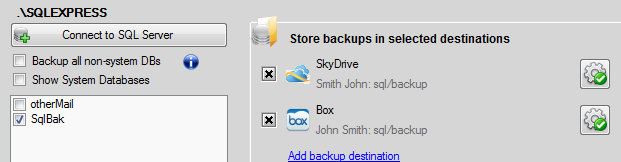
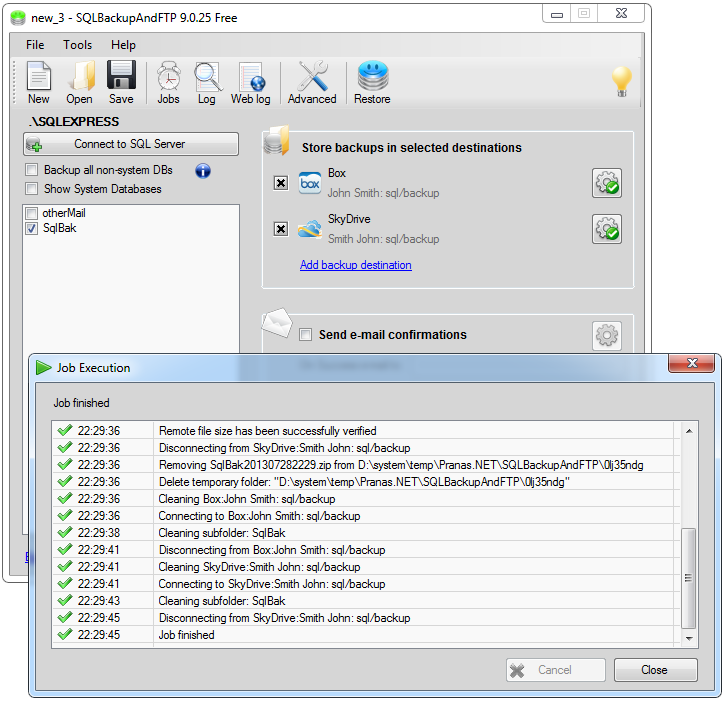
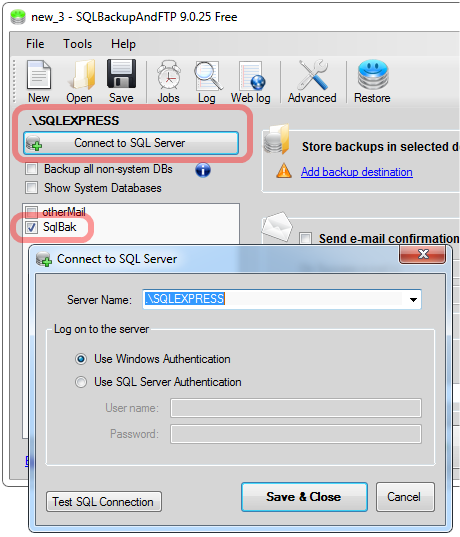
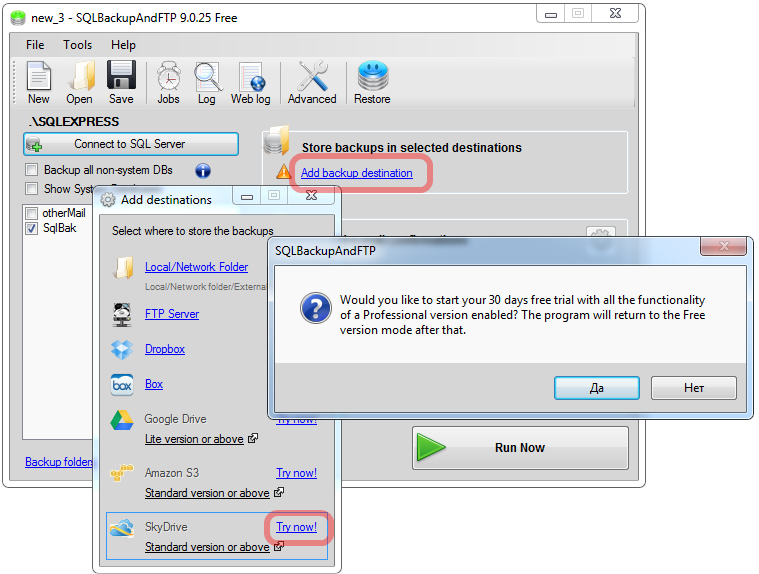
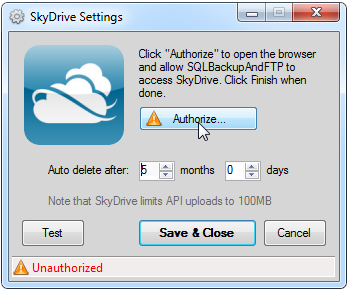
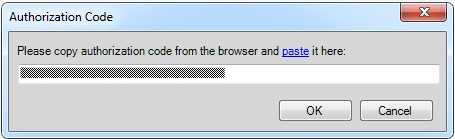
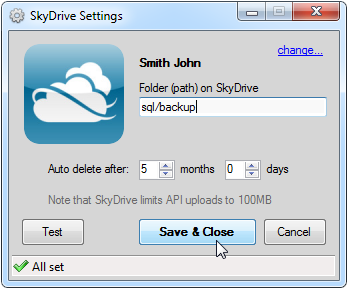
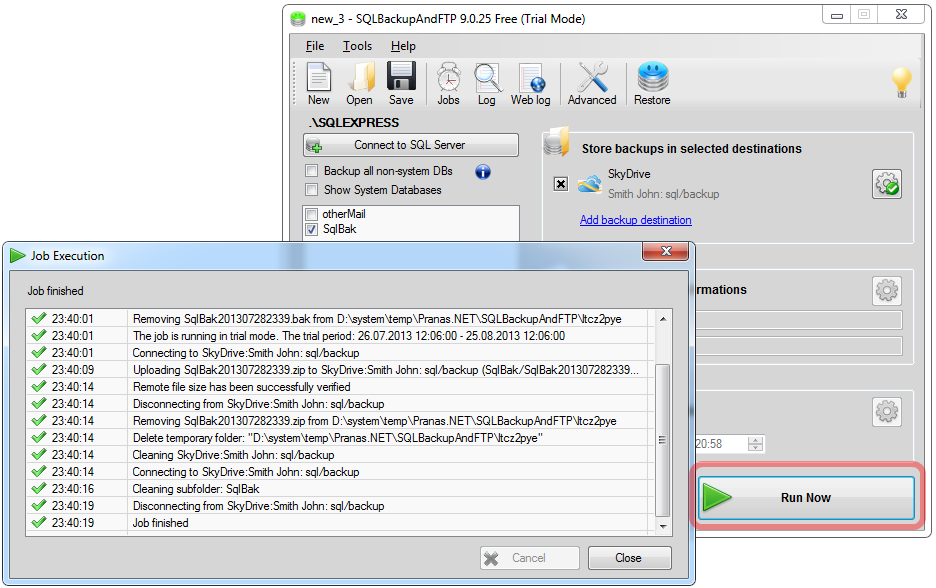
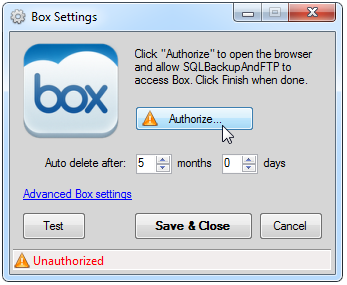
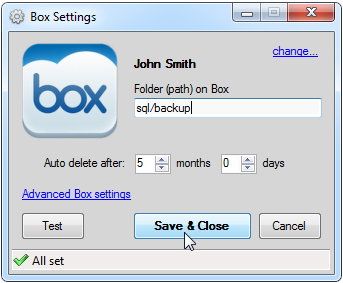
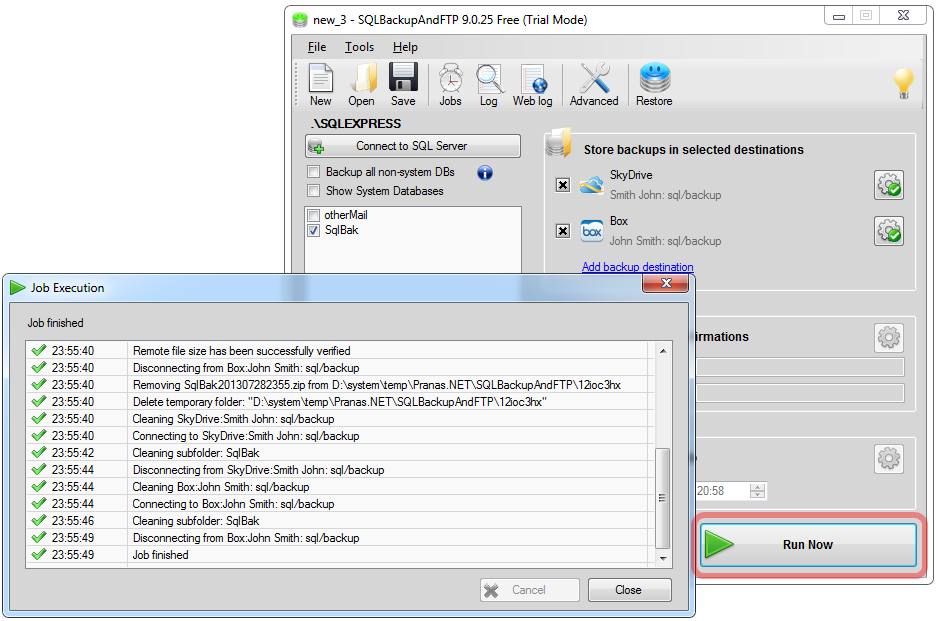
Recent Comments