Many admins prefer to create user accounts for any systems with minimum privileges due security reasons. So you may ask how to create a user account for Amazon S3 service with minimum permissions to backup databases with SQLBAckupAndFTP into a specified bucket and folder? It’s very easy. Just connect to AWS Console, create a group, specify policy for the group and add a user into the group. Let me tell you how to do it with detailed steps. Log in to AWS Console To log in to AWS Console, open https://console.aws.amazon.com/console/home page enter your e-mail address and password and log in. If you do not have Amazon.com user account, choose “I am a new user.” option to create it. So, you should see navigation bar with menu items on the top of the page. Your name is on the right side, click at your name and then on “Security Credentials” menu item. If you get a popup window with “You are accessing the configuration page for your root account credentials…” message click on “Get Started with IAM Users” button to manage your security credentials. On the left side of next page you should see items: “Groups”, “Users”, “Roles” and “Password Policy”. At first let’s create a group with security...
Learn MoreHow to backup Azure SQL Databases with SQLBackupAndFTP It is very simple to backup your Azure SQL Databases using SQLBackupAndFTP with Azure. Just install SQLBackupAndFTP with Azure, click at “Connect to SQL Server / Azure” button and specify connection properties for your Azure SQL Databases: Then click “Run Now” to backup your Azure SQL Database(s): There are only two things that need your attention: You should know your Server Name to specify connection to SQL Databases … Machine with your IP address should be allowed to access to the server … Azure SQL Connection String If you do not know your server name of Azure SQL Database, you can find this information at Windows Azure Management site. Sign in with your Microsoft account and click at “SQL DATABASES” item and click at your database on the next page: Then click at “Show connection strings”: So, you’ll see connection strings for many platforms. Just copy to clipboard “Server” property value of “ADO.NET” connection like in the screenshot below: And paste it into “Server Name” field at “Connect to SQL Server / Azure” window of SQLBackupAndFTP application: Allowed IP Addresses For SQLBackupAndFTP to connect to Azure SQL Database you need to configure Azure’s firewall. Otherwise you will be getting the error: Cannot open [server] requested by...
Learn MoreIf you have a SQL Server database, you have to make the backups. Let me tell you about the simplest software on earth to make the SQL backups – it is SQLBackupAndFTP. Download a free version, 1 minute configuration and your daily backups are safe in the cloud. What SQL Backup And FTP does In summary, the software Creates SQL Server database backups (Full, Diff, Tran log) on any schedule Compresses and encrypts the backups Sends backups to a local, network folder, HDD drive, FTP Server, Dropbox, Google Drive, Amazon S3, Box, SkyDrive. (We wrote before about Best places to store SQL Server backups) Sends email confirmation on job success or failure See full list of features SQLBackupAndFTP comes in Free and Paid versions (starting from $29) – see version comparison. Free version is fully functional for unlimited ad hoc backups or for scheduled backups of up to two databases – it will be sufficient for many small customers. Main backup form – it is all you need From the beginning I was impressed that it was immediately clear how the program works and I was able to configure a backup job from a single form under a minute. Here’s the steps you should follow: Connect to you SQL server and select databases to be backed...
Learn MoreEverybody knows it is necessary to create SQL Server backups – we have covered this topic extensively before (see Best SQL backup software). However the question of where to store the backups often goes unanswered. I will try to compare some of the most popular options for this task. For demonstration purposes we will use the options that SQLBackupAndFTP provides us when we select a destination for storing backups. SQL backup to Local/Network Folder/External HDD SQLBackupAndFTP Folder Settings form If you store backup on the same drive as your database – you won’t have it when the disk fails. If you store it on the same server, you may lose when your server goes down. If you store it on the network, you may lose the backup when the whole office goes down in flames. You may think the chance of it is slim, but these things happen quite often and a smart database administrator should be prepared for that. So why would you ever choose storing backups on-site and not on the cloud? Well, if your data backup is over 100GB, a network backup becomes a very attractive option. Because your network speed would always exceed your cloud speed, this is a perfect option for storing large backups, or...
Learn More
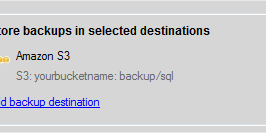
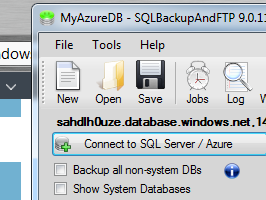
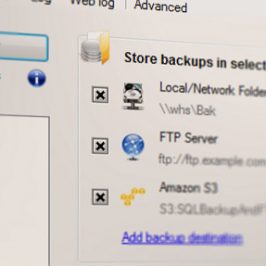
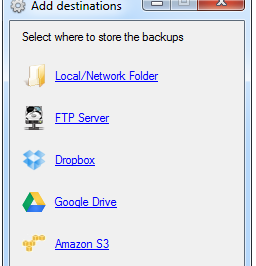
Recent Comments